Thanks to online streaming services, people can watch most movies and TV series conveniently via mobile devices. But as a movie lover, you may still buy DVDs/HD Blu-ray discs for a better watching experience.
Admittedly, always bringing a pile of DVDs with you is inconvenient. Plus, if you play movies on laptops, you will find that they may even don’t have an internal DVD drive and you have to buy an external one.
So, why not rip videos from your DVDs, and keep them on your computer or discs with a larger capacity for convenient playback? If you are looking for a reliable DVD ripper, the only ripper to support both DVD and Blu-ray, VideoByte BD-DVD Ripper, can be your best solution. It can easily rip DVDs/Blu-ray discs and provide 3 output modes to meet your needs.
We have put together the must-know information about VideoByte BD-DVD Ripper for you. Scroll down and check!
Why Choose VideoByte BD-DVD Ripper
VideoByte BD-DVD Ripper works not only on DVDs. It also serves as the best Blu-ray ripper for both Windows and Mac. The software is reliable and professional, featuring powerful and useful DVD/Blu-ray disc-ripping functions.
Rip and Convert All Types of DRM-Protected DVD/Blu-ray
Commercial DVDs are usually under copy restrictions, preventing you from transferring them to other discs. But VideoByte BD-DVD Ripper perfectly removes DRM protections and converts the video/audio content to editable formats. You can rip all types of DVD/Blu-ray discs, and keep them in another blank disc, a hard drive, or other devices as you wish.
VideoByte BD-DVD Ripper provides 3 output modes to meet your needs:
- Regular video/audio formats: it supports 300+ mainstream output formats, including the commonly used video formats MP4/MOV/MKV, and audio formats MP3/M4A/AAC, etc.
- DVD/Blu-ray ISO image files.
- DVD/Blu-ray folders.
No matter which mode you choose, the output files are DRM-free and can be played on various media players and devices.
Guarantees Original Quality of All Content
Image quality can be very important for Blu-ray discs. Not only can VideoByte BD-DVD Ripper successfully rip all content from DVD/Blu-ray discs, but it also makes sure that all videos/audios are in lossless quality. All content is ripped at a 1:1 ratio.
Keeps All Audio Tracks and Subtitles
You can choose to preserve all audio tracks and subtitles, or just keep one or more desired tracks and subtitles to make a smaller file. They can be played and watched separately after being ripped.
How VideoByte BD-DVD Ripper Works
Professional and powerful as it is, VideoByte BD-DVD Ripper only requires simple and easy steps to finish the ripping process.
Free download the Software and follow the below instructions to rip your DVD/Blu-ray Discs.
Step 1. One-click to Add DVD/Blu-ray Files
Insert the DVD/Blu-ray disc into your computer and load it. Click the Load DVD/Load Blu-ray button, or simply drag and drop to the main interface.
You can choose to Load DVD or Load Blu-ray, and rip the corresponding content.
Step 2. Select the Videos and Confirm Output Settings
VideoByte BD-DVD Ripper will auto-detect the main document for you, but you are free to expand the Full Movie List and pick all videos you want to rip.
The Rip to Video/Audio area indicates that videos will be ripped to video/audio files by default. You can change to Rip to DVD Folder or Rip to ISO File.
Click the upper-right Rip All to button to select the output video formats. Tap to expand the pull-down menu to choose the subtitle you want to rip with the video.
Step 3. Click to Rip Videos
After confirming all the output settings, you can simply tap the Rip All button and start the ripping process. The software will show you the ripping process and the remaining time.
Know More about VideoByte BD-DVD Ripper
Basically, VideoByte BD-DVD Ripper works perfectly on both Windows and Mac. The basic system requirements are as follows:
- Supporting OS:
Windows 10/8/7, Windows Vista/XP (SP2 or later)
MacOS X 10.7 or above
Check the supported input & output formats as follows:
- Supporting Input Media Format:
DVD: DVD disc, DVD folder, DVD ISO files
Blu-ray: Blu-ray disc, Blu-ray folder, Blu-ray ISO files
- Supporting Output Format:
- VideoByte BD-DVD Ripper supports 300+ audio and SD/HD video formats.
Pricing Plan of VideoByte BD-DVD Ripper
Try the 30-day free trial of VideoByte BD-DVD Ripper to test if it suits your needs. The free-trial version supports converting 5 minutes of each DVD/Blu-ray disc.
To unlock the full version and rip DVDs conveniently, buy a paid subscription plan. There are 3 available plans to choose from. All are compatible with Windows and Mac.
- 1 Month Subscription: $34.95
- Single Lifetime license: $69.95
- BD-DVD Ripper + Blu-ray Player Lifetime license: $83.92
Conclusion
Some people said if you play a DVD/Blu-ray disc too many times, it will be worn out. Ripping your DVD/Blu-ray discs is for convenient playback, but also for long-time preservation. VideoByte BD-DVD Ripper can help you to perfectly remove DRM protections and convert all content on the DVD/Blu-ray disc to open-source, editable files. Free download and try the VideoByte BD-DVD Ripper!
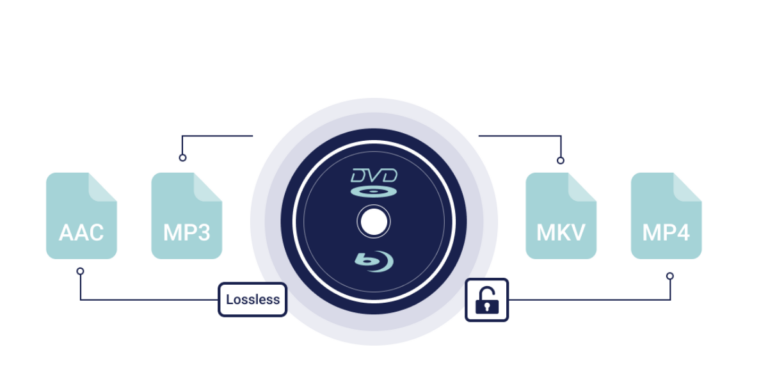
Are you enjoying your time on JBKlutse?
Articles like these are sponsored free for everyone through the support of generous readers just like you. Thanks to their partnership in our mission, we reach more than 50,000 unique users monthly!
Please help us continue to bring the tech narrative to people everywhere through relevant and simple tech news, reviews, buying guides, and more.
Support JBKkutse with a gift today!