The MTN MoMo app is a fast, convenient and secure way to send and receive money from your phone without a timeout. Whether you’re making payments, sending money to friends and family or simply topping up your airtime balance, the MTN MoMo app makes it easy. In this blog post, we’ll show you how to use the MTN MoMo app with a step-by-step guide.
We’ll cover everything from setting up your account to making payments and transferring money. So let’s get started!
What is MTN MoMo?
MTN MoMo is a mobile money service that enables you to send and receive money, pay bills, and make purchases from your phone. This service is available in some African countries, including Nigeria, Ghana, Uganda, Zambia, and more.
The service is provided by MTN Mobile Money, a subsidiary of the global telecoms company MTN Group. It allows customers to store money in an electronic wallet on their phones and access it at any time. The money can be used to purchase goods and services, pay bills, and transfer funds to other MTN MoMo users.
With MTN MoMo, users can manage their finances conveniently and securely, without having to visit a bank or other financial institution. It also offers competitive rates on domestic and international transfers, making it an ideal option for those who need to send money across borders.
How to sign up for an account
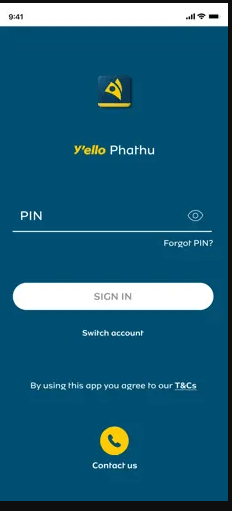
If you’re looking to use the MTN MoMo app, you’ll first need to create an account. Signing up for an account is easy and secure. Here’s how to do it:
- Download the MTN MoMo app from the App Store or Google Play Store.
- Open the app and click on “Sign Up.”
- Enter your mobile phone number and accept the Terms of Service.
- You will be sent a confirmation code via SMS. Enter this code in the app to confirm your account.
- Create a strong password that includes both numbers and letters, and then enter it in the app.
- You will be asked to provide your personal information such as name, address, and date of birth.
- Agree to the Terms of Service and click “Create Account.”
Once your account has been created, you’ll be able to use the MTN MoMo app to make payments, add money, withdraw funds, and more!
How to add money to your account
The MTN MoMo app allows you to add money to your account quickly and easily. You can use it to make payments or store money securely. Adding money to your MTN MoMo account is simple and straightforward.
To add money to your MTN MoMo account, open the app and select the ‘Add Money’ option. You will then be prompted to choose a payment method. You can add money via bank transfer, mobile money, or credit/debit card. Once you have chosen your payment method, you will be asked to enter the amount of money you want to add and confirm your payment. Once you have confirmed your payment, the money will be added to your account balance.
You can also use the MTN MoMo app to send money from another bank or mobile money account directly into your MTN MoMo account. To do this, select the ‘Send Money’ option in the app, then enter the amount of money you want to send, along with the recipient’s details. The money will then be transferred into your MTN MoMo account instantly.
Adding money to your MTN MoMo account is a secure and convenient way to store and manage your funds. Whether you’re sending money to friends or family, paying bills or buying goods online, you can trust the MTN MoMo app to help you manage your finances.
How to send money
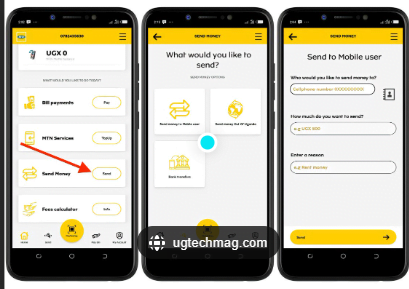
Sending money using the MTN MoMo app is easy and secure. With the MTN MoMo app, you can quickly and securely send money to family and friends, wherever they are in the world. Here’s how to do it:
- Open the MTN MoMo app on your device.
- Log in with your account details.
- Tap ‘Send Money’ at the bottom of the screen.
- Select the recipient of your payment from your contacts or enter their phone number, email address or bank account information.
- Enter the amount you want to send.
- Select the currency of the transaction and add a message if desired.
- Review and confirm all details, then tap ‘Send’.
- The recipient will receive a notification that you have sent them money and they can track the status of their payment in the MTN MoMo app.
With the MTN MoMo app, sending money is fast, secure and convenient. Whether you’re sending money across the country or around the world, the MTN MoMo app makes it easy to send money quickly and securely.
How to withdraw money
If you need access to cash, you can withdraw funds from your MTN MoMo app account. To do this, simply follow these steps:
- Open the MTN MoMo app and select “withdraw money”.
- Enter the amount you wish to withdraw.
- Choose your preferred withdrawal method: You can either withdraw to a bank account or receive cash from an MTN agent.
- If you choose to receive cash from an agent, a code will be generated for you to provide to the agent.
- Proceed to the nearest MTN agent with the code and present it along with your valid ID for verification.
- The agent will validate the code and the amount you requested, after which you’ll receive your cash instantly.
Withdrawing money from your MTN MoMo app account is simple and secure, allowing you to easily access cash whenever you need it.
How to pay bills
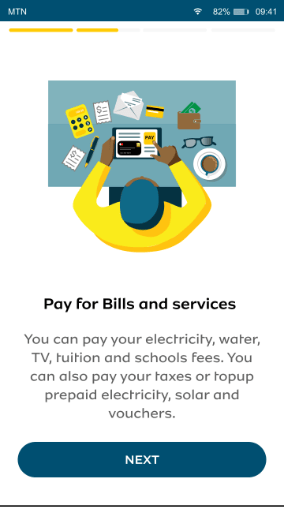
Download the MTN MoMo app from PlayStore or App Store.

Are you enjoying your time on JBKlutse?
Articles like these are sponsored free for everyone through the support of generous readers just like you. Thanks to their partnership in our mission, we reach more than 50,000 unique users monthly!
Please help us continue to bring the tech narrative to people everywhere through relevant and simple tech news, reviews, buying guides, and more.
Support JBKkutse with a gift today!