Are you finding it difficult to keep track of all the contacts on your iPhone? Do you want to start fresh with a clean contact list? Don’t worry, it’s easier than you think to delete contacts from your iPhone.
In this blog post, we’ll walk you through the steps to delete contacts on your iPhone quickly and easily.
How to Delete Contacts on an iPhone
It’s easy to delete contacts on an iPhone. Whether you want to delete a single contact or multiple contacts, the process is simple. Here’s how to do it:
STEP 1- Launch the Contacts App: Open your Contacts app by tapping its icon on the Home screen.
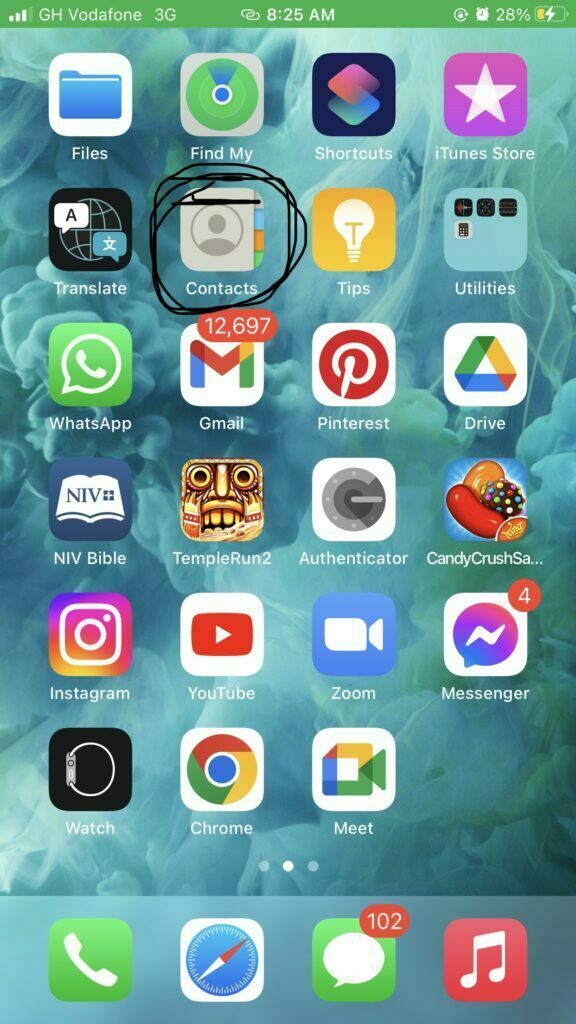
STEP 2- Confirm Deletion: Tap on the contact that you want to delete. Then tap “Edit” in the upper-right corner and select “Delete Contact” at the bottom of the page.
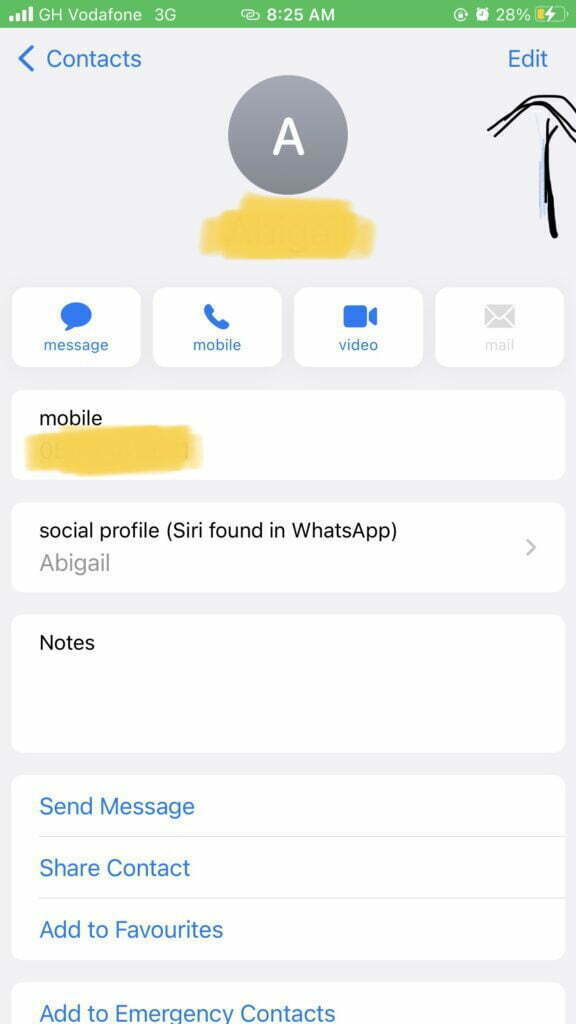
STEP 3- Scroll to the Bottom and Tap Delete Contact: Confirm your choice by tapping “Delete Contact” at the bottom of the confirmation page. You can also select “Delete From My iPhone” if you don’t want to keep the contact stored on iCloud.
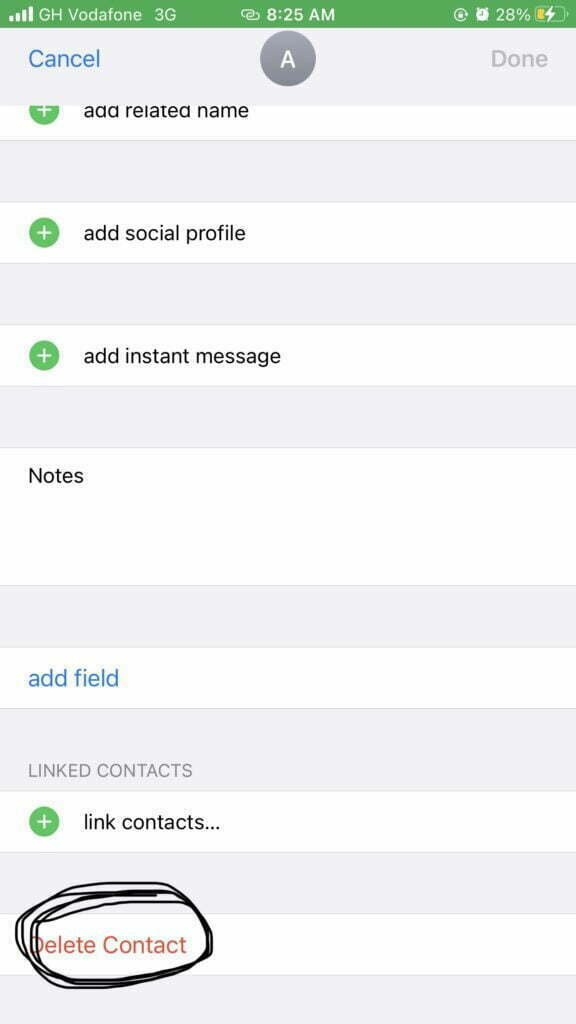
Congratulations! You have successfully deleted a contact from your iPhone. You can repeat these steps to delete multiple contacts from your iPhone if necessary. Deleting contacts from your iPhone is a great way to keep your contact list organized and up-to-date. Just remember, once deleted, your contacts can’t be recovered.
How to delete multiple contacts simultaneously on your iPhone using the Groups app
Deleting multiple contacts from your iPhone at the same time is a great way to manage your contact list. It’s easy to do and can save you lots of time if you have a lot of contacts to delete. Here are the steps you need to take to delete multiple contacts simultaneously on your iPhone:
Go to the App Store and download & install the Groups app.
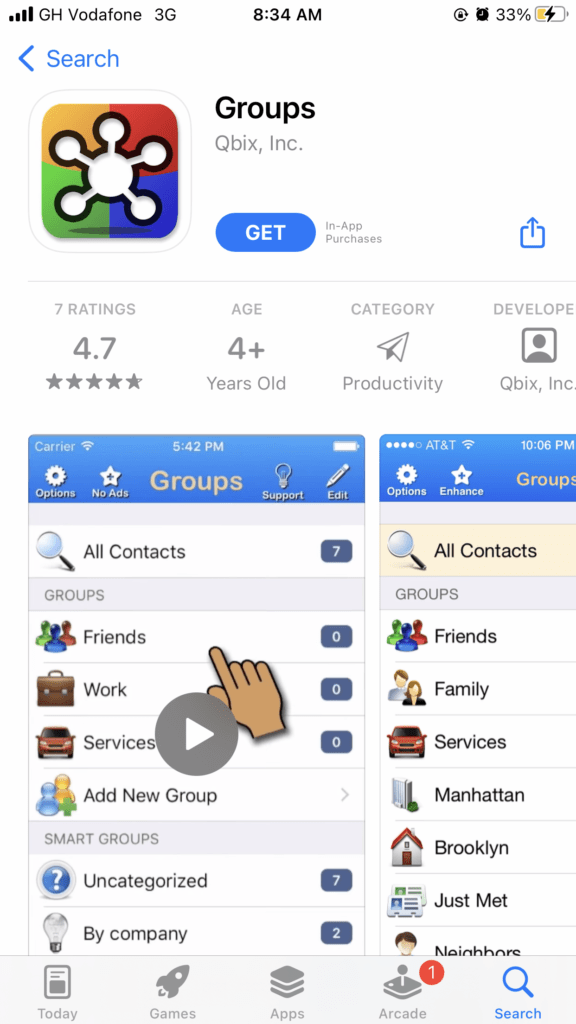
Open up the app and allow access to your contacts on your iPhone.. Once the app is open, tap on the “all contacts” button located at the top of the screen.
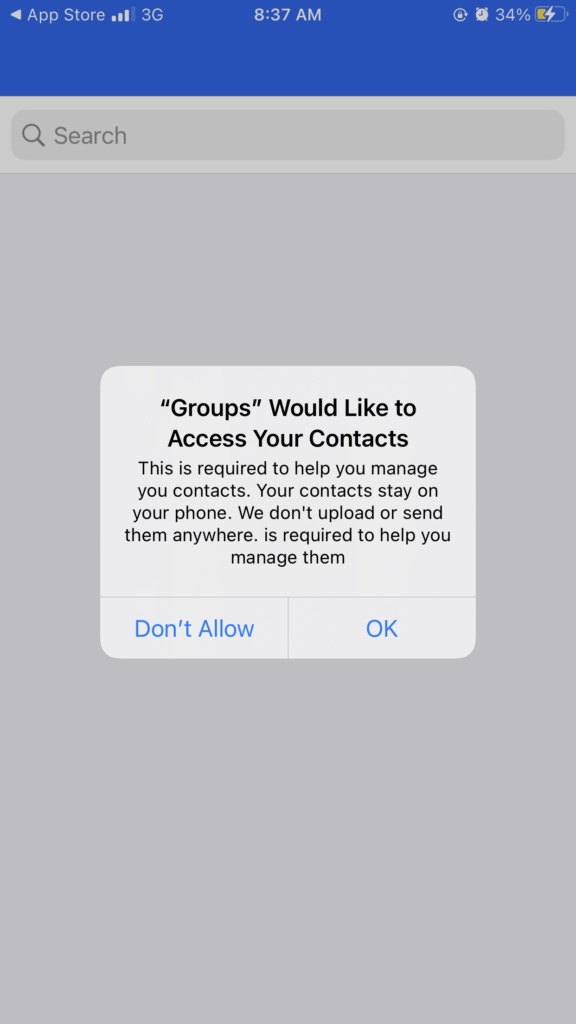
Confirm Deletion: Go to your contacts, tap on the circle next to the contacts you want to delete. Once all the contacts are selected, tap on the drop down button at the top of the screen next to “Choose Action”.
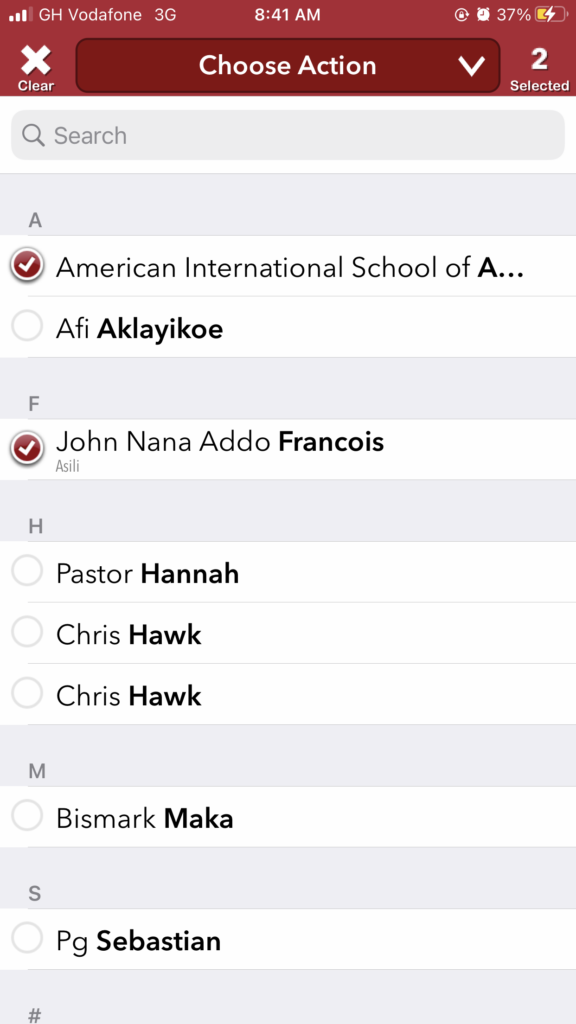
Tap Delete Contacts on the list: You will then be prompted with a message asking you to confirm your deletion. Once you tap “Remove from my iPhone”, all the selected contacts will be deleted from your contact list.
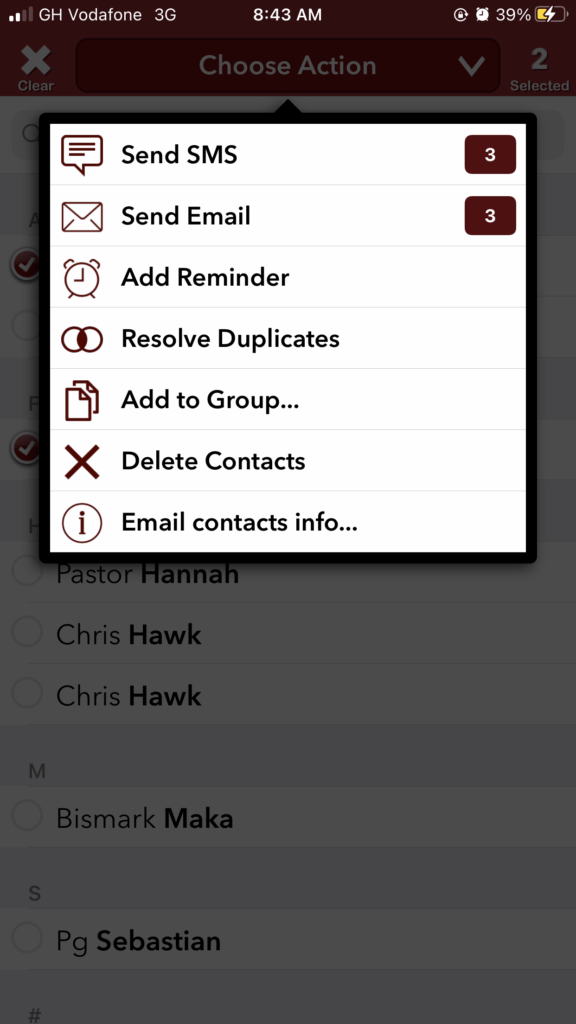
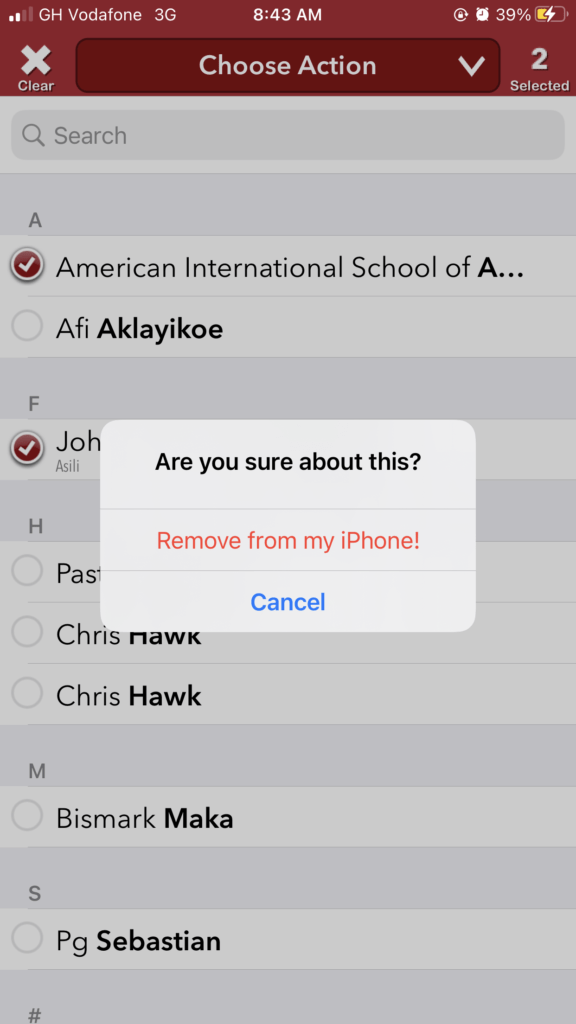
By following these steps, you can quickly and easily delete multiple contacts simultaneously on your iPhone using the Groups app. Whether you are trying to manage a large contact list or just want to clear out some unnecessary contacts, deleting multiple contacts simultaneously can help make the process much simpler and faster.
Delete multiple contacts using iCloud
You will need your laptop for this method:
- Sign in to iCloud with your Apple ID
- Once signed in, click on Contacts
- To delete a contact, select it and click on the icon at the bottom left and click on delete
- To delete multiple contacts at a time, hold the CTRL key on your keyboard and select all the contacts you want to delete.
- Click on the icon at the bottom left and confirm you want to delete all the contacts.
Watch this tutorial on how to delete multiple contacts using iCloud.
With the right instructions, you can quickly and easily delete contacts on your iPhone. Follow our steps to free up space for new contacts.
We hope this article has helped you learn how to delete contacts on an iPhone.

Are you enjoying your time on JBKlutse?
Articles like these are sponsored free for everyone through the support of generous readers just like you. Thanks to their partnership in our mission, we reach more than 50,000 unique users monthly!
Please help us continue to bring the tech narrative to people everywhere through relevant and simple tech news, reviews, buying guides, and more.
Support JBKkutse with a gift today!