The App Store is filled with freemium applications. That means users can download their app for free. However, upgrading and using some features cost money. And in many instances, that purchased upgrade ends up being a monthly or annual membership.
What should you do if you decide not to renew your subscription? What if you enrolled in a free trial but then changed your mind and wanted to stop? In this article, we’ll show you how to cancel subscriptions on iPhone.
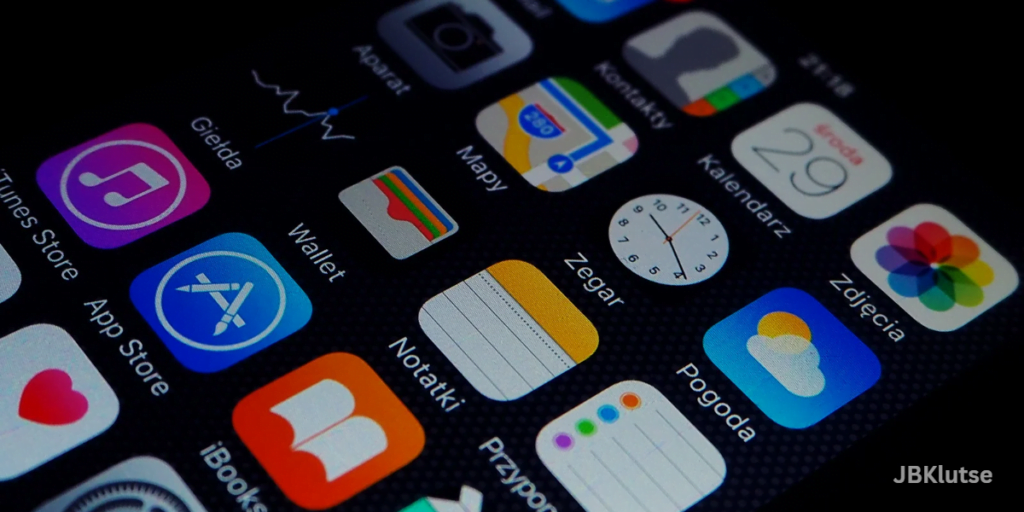
How to cancel subscriptions on iPhone
Apple has produced 2 separate methods for canceling your subscriptions in an effort to make things more straightforward for you. Both are excellent tools for keeping track of your current subscriptions. Everyone is aware of how easy it is to sign up for something one moment, and then forget about it the next.
To be honest, it’s probably a good idea to occasionally utilize one of these techniques to make sure you haven’t subscribed to anything unnecessary.
The most important thing to remember is that you don’t have to cancel your subscription on the day it expires. It’s fine if you just paid for another month or still have a few days remaining in your trial.
Your current subscription cycle will still run after you cancel a subscription because it won’t automatically renew. No more unintentionally renewing your subscription because you neglected to cancel it in a timely manner.
How to cancel subscriptions on iPhone in the App Store
You can cancel your subscriptions on the App Store directly, which is the first method. You only need to carry out the following actions:
- Open the App Store.
- Tap on your profile photo/avatar.
- Select Subscriptions.
- Then, tap on any of your active subscriptions.
- Hit “cancel subscription.”
- Finally, tap Cancel to confirm.
How to cancel monthly subscriptions on iPhone using the Settings app
Additionally, you can cancel any of your subscriptions using the Settings app. Follow these guidelines:
- Open the Settings app.
- Tap [your name] > Subscriptions.
- Select any of the active subscriptions.
- Then, tap Cancel Subscription.
We hope this article helped you learn how to cancel subscriptions on iPhone. You may also want to check out these iPhone deals from Amazon:

Are you enjoying your time on JBKlutse?
Articles like these are sponsored free for everyone through the support of generous readers just like you. Thanks to their partnership in our mission, we reach more than 50,000 unique users monthly!
Please help us continue to bring the tech narrative to people everywhere through relevant and simple tech news, reviews, buying guides, and more.
Support JBKkutse with a gift today!