People usually send us PDF documents when they want the documents to look exactly how they want them to be. This means that sending a PDF document ensures that the receiver gets it without changing the font size and other formatting features.
However, what if you want to make a few changes to the document? There is a need to know how to edit pdf files.
There are a few applications that will help you do this effectively and I am going to share them with you.
Apps that will help you edit PDF files
Adobe Acrobat
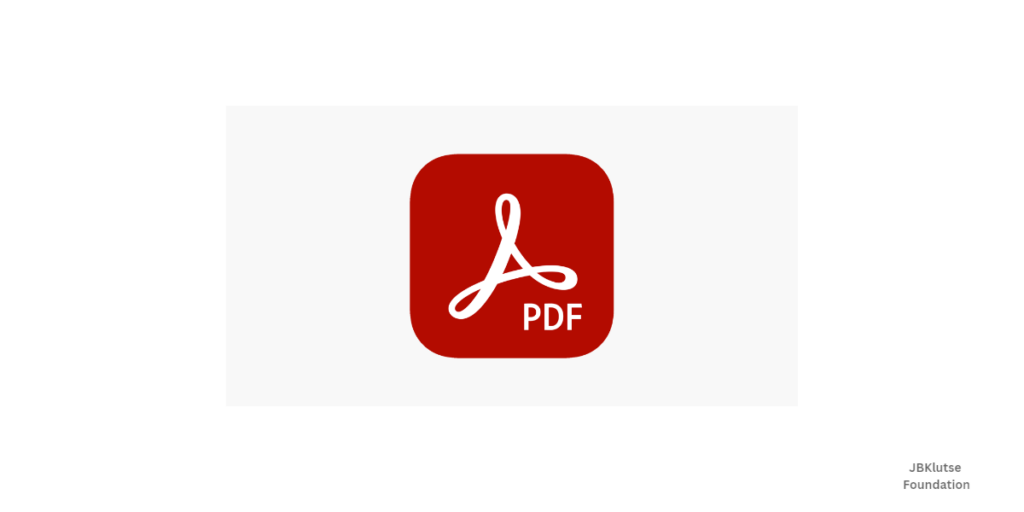
This is the most popular on the list. It contains a lot of tools that can help you create and edit PDF files. So if you’re fortunate enough to get an unlocked document, you can play around with those tools, and you’re good to go.
On the other hand, if you are not very fortunate and you get a locked document, you can copy the content and paste it into a new document. Ensure that you save the document as you edit.
Free PDF editors
There are a number of free editors available for you to select from. But from my little reading around, LibreOffice seems to be a good one. Open up LibreOffice, then go to File, Open, and select the PDF you wish to work with. When you go to edit the document, the tools you need will appear automatically. To save, select the PDF icon in the toolbar, name the PDF, and click Save.
You can equally search for pdf to word converters in Google search, and you find a lot of free options.
Microsoft Word
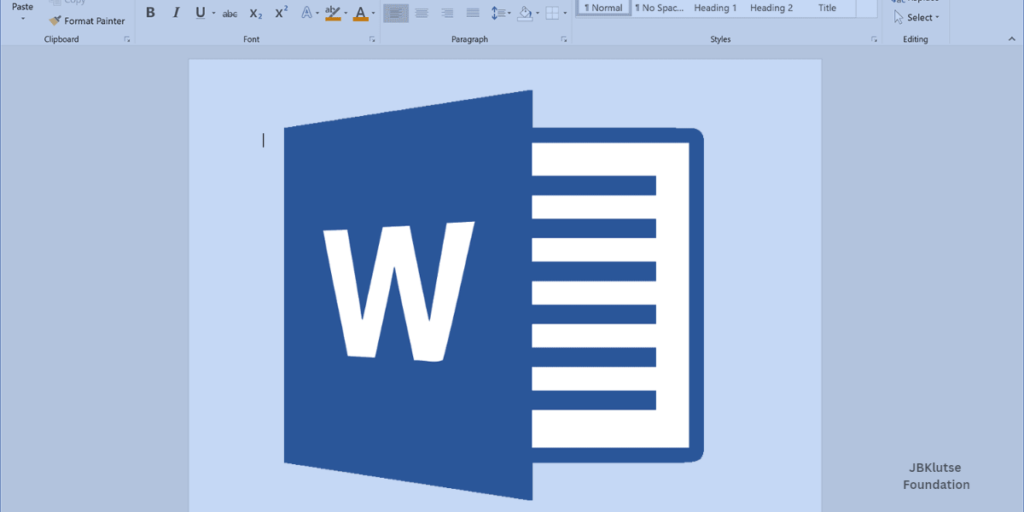
Even though this is not a good option for editing PDF files with a lot of images and formatting, you can give it a try. If you have a text-dominated PDF file, you can simply open it through word and edit it. In Word, you go to the File tab, click on open, click on a PDF File, and open it right up for editing, as if it was a Word Document. Note that this method works only for Microsoft Word 2013.
We hope this article helped you learn some smart ways to edit pdf files.

Are you enjoying your time on JBKlutse?
Articles like these are sponsored free for everyone through the support of generous readers just like you. Thanks to their partnership in our mission, we reach more than 50,000 unique users monthly!
Please help us continue to bring the tech narrative to people everywhere through relevant and simple tech news, reviews, buying guides, and more.
Support JBKkutse with a gift today!